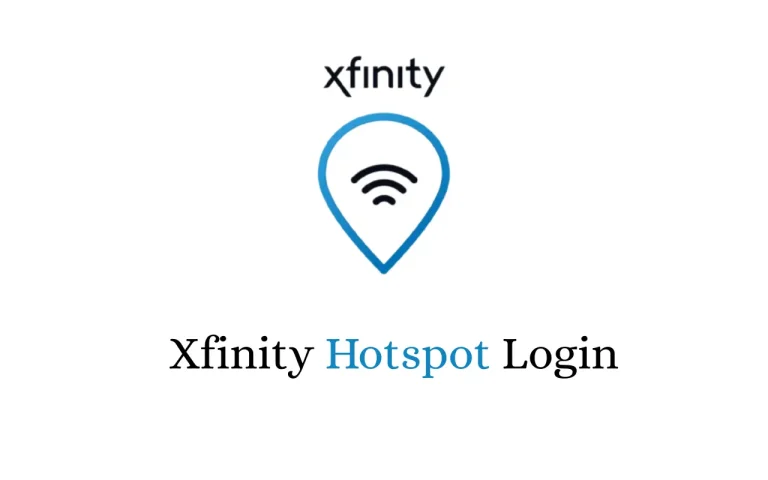Clever Badge Login Guide: Accessing Your Portal with QR Codes and Badges
Managing digital access in schools is easier than ever thanks to the Clever badge login system. It allows students—especially younger learners—to securely sign in to their online learning portals without typing a username or password. Instead, they simply use a unique QR code badge that instantly logs them into the Clever portal. This solution not only saves time but also enhances digital accessibility and student autonomy in classrooms. The Clever system works across devices like Chromebooks, desktops, and tablets, offering seamless integration into various learning environments. In this guide, I’ll explain everything about Clever badges, login setup, the role of QR codes, and how teachers and students can navigate the platform effectively.
What Is Clever Badge Login?
Clever badge login is a QR-code-based authentication system designed primarily for K-6 students. Instead of typing passwords, students scan a Clever badge—essentially a QR code generated for their profile. Once scanned, it immediately logs them into the Clever portal without the need for traditional credentials. This method supports a more efficient login experience and minimizes disruptions in the learning process.
The system is especially beneficial in early education settings where typing skills are still developing. It removes the barrier of remembering and entering login details, helping educators focus more on teaching and less on tech troubleshooting. Each badge is unique and tied to a specific student’s Clever login, keeping access secure while still user-friendly.
How to Use Clever Badge Login
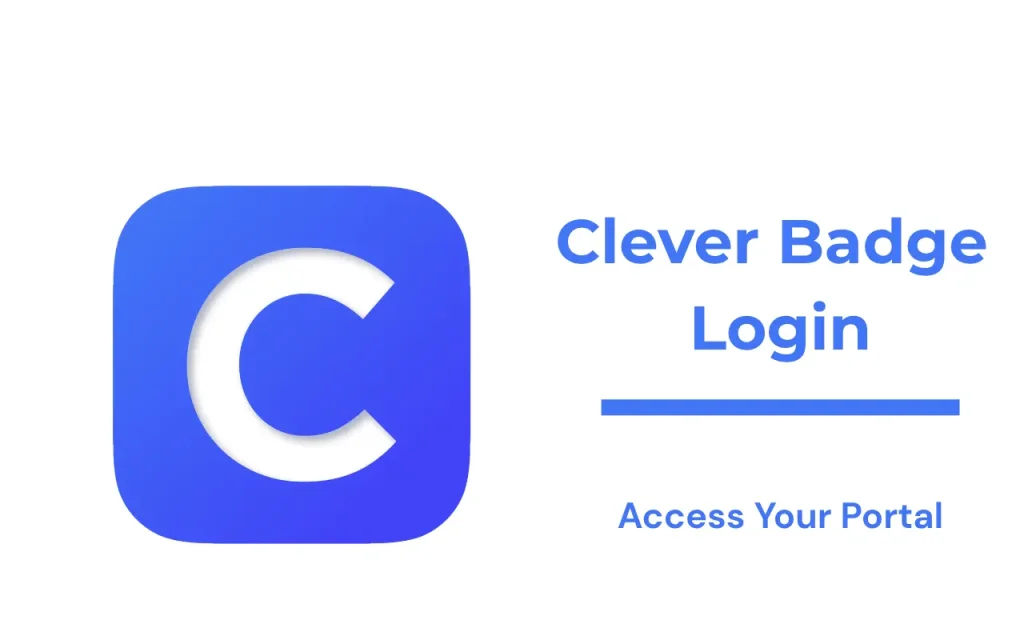
Accessing your learning portal with a Clever badge is simple, provided you follow the correct steps. Here’s how students can log in using their badge, whether they are at home or in a classroom setting:
Steps for Clever Badge Login:
- Go to clever.com and click “Clever Badge Log in.”
- When prompted, allow your device to access the camera.
- Hold your Clever badge QR code in front of the camera.
- The system will scan and verify the badge instantly.
- You’ll be redirected to your Clever portal dashboard.
This process eliminates typing errors and simplifies access, especially when students are logging in on shared classroom devices. If the camera doesn’t scan the code, adjust lighting or angle for better visibility.
Clever Badge Login App
The Clever badge login app is available for iPads and Android tablets. It offers similar functionality to the desktop version, making it easier for students using mobile devices at home or in the classroom. The app supports direct QR code scanning and connects to the Clever portal in just a few taps.
To use it:
- Download the app from the Apple App Store or Google Play.
- Open the app and select “Log in with Badge.”
- Grant camera permissions.
- Scan your badge and access the dashboard.
This mobile-friendly option extends Clever’s reach and flexibility, ensuring no student is left out regardless of the device they’re using.
Clever Badge Login on Chromebook
The Clever badge login Chromebook process is one of the most common use cases in schools. Chromebooks are widely used due to their cost-effectiveness and education-focused features.
Here’s how to log in with a Clever badge on a Chromebook:
- On the Chromebook login screen, select “Sign in with a different account.”
- Choose “Log in with Clever Badge.”
- Hold your badge in front of the Chromebook’s camera.
- Once verified, you’re directed to your personalized learning portal.
Schools that use clever badges for students often preload necessary apps and links in the dashboard, giving learners quick access to tools like Google Classroom, Khan Academy, armyignited or district-specific content.
Setting Up Clever Badges for Students
Educators and administrators are responsible for generating and managing clever badges for students. These QR codes can be printed and distributed individually or as class sets. They are tied directly to a student’s Clever login account.
Steps to create Clever badges:
- Log into your Clever teacher or admin portal.
- Navigate to your class or student list.
- Click “Download Badges” or “Print Badges.”
- Distribute them securely to students.
It’s important to treat these badges as confidential. Lost or compromised badges should be deactivated and reissued immediately to maintain account security.
Clever Badge Picture and QR Code Details
Each clever badge picture contains a distinct clever badge QR code that maps to a student’s profile. These badges are visually simple but encrypted with the necessary information for instant login.
The badge usually includes:
- Student’s name
- School name
- District logo (optional)
- QR code for scanning
Teachers should consider laminating the badges or using badge holders to protect them from wear and tear during daily use. Students should also be trained to keep their badges safe and use them only in appropriate school settings.
Clever Portal Overview
The Clever portal acts as the central dashboard where all digital tools, apps, and class materials are accessed. After logging in with a badge, students land on this personalized page where they can:
- Launch educational apps
- Access teacher-assigned content
- Join virtual classes
- Track assignments and attendance
For teachers, the Clever portal offers a unified view of student activity and performance, streamlining classroom tech management.
Clever Login with Google Option
While badge logins are ideal for young learners, older students and staff may use Clever login with Google. This feature allows users to authenticate using their Google Workspace for Education accounts.
To log in using Google:
- Visit clever.com/login
- Click “Log in with Google”
- Enter your school-provided Google account credentials
- Access the Clever portal dashboard
This login method offers flexibility, especially in mixed-grade schools where both younger and older students use the same portal infrastructure.
Troubleshooting Common Issues
If Clever badge login isn’t working properly, it could be due to camera permissions, lighting issues, or outdated QR codes. Here’s how to fix typical problems:
Troubleshooting tips:
- Camera not detecting badge: Make sure camera permissions are enabled and the lens is clean.
- QR code not scanning: Adjust the angle or lighting. Reprint the badge if damaged.
- App not responding: Update to the latest version or reinstall the app.
- Login loops: Clear browser cache or try a different browser.
Administrators can also manually reset a student’s badge from the Clever dashboard in case of persistent issues.
FAQs
Final Thoughts
Clever badge login is revolutionizing digital access in schools by offering a fast, secure, and user-friendly login solution for students. Whether using the clever badge login app, scanning badges on a Chromebook, or logging in with Google credentials, the Clever ecosystem supports seamless integration across platforms. With proper setup, training, and ongoing support, schools can reduce tech-related delays and give students more time to focus on learning. Keep QR badges secure, stay updated on app versions, and use the portal features to streamline classroom engagement.