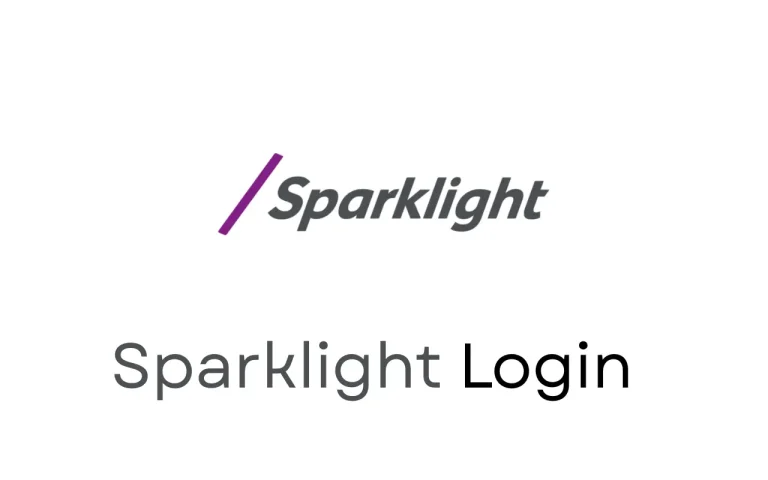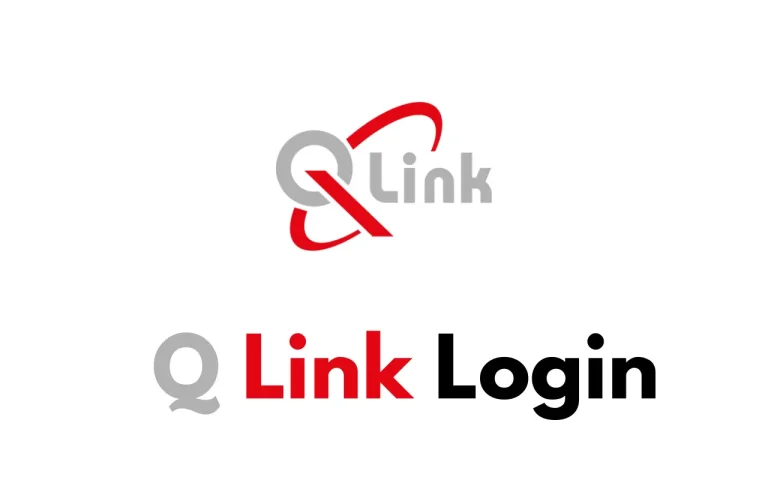Arris Router Login Guide: Setup, Password Reset, and Troubleshooting
Accessing your router settings is a critical step for managing your home or office internet network. The Arris router login process allows you to modify Wi-Fi settings, improve security, and troubleshoot network issues. Whether you’re using a traditional Arris modem-router combo or the latest models with mobile app support, this article walks you through everything you need to know about logging into your Arris router, changing your login password, and handling common access problems.
How to Perform Arris Router Login
You can access your Arris router settings via a web browser by entering the correct IP address. This login grants you administrative control over your network and allows you to monitor devices, update firmware, and adjust security settings.
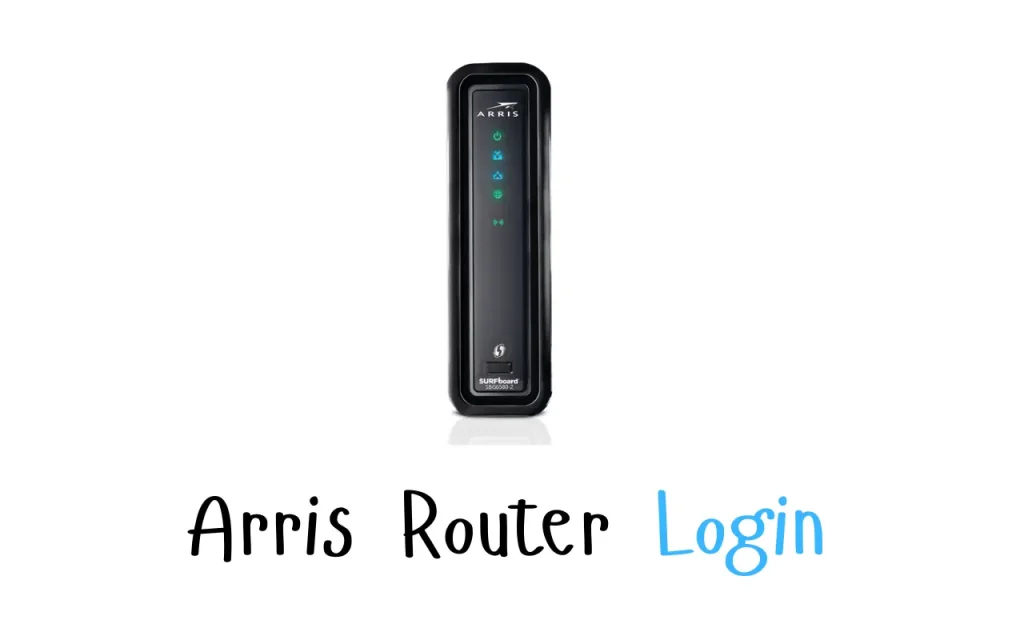
Steps for Arris router login:
- Connect your device to the Arris router network via Wi-Fi or Ethernet.
- Open a web browser and enter the default IP address: 192.168.0.1 or 192.168.1.1.
- In the login page that appears, enter the default username and password:
- Username: admin
- Password: password (or check the sticker on your modem)
- Click “Login” to access the router dashboard.
Tip: If you’ve changed your login credentials and forgot them, you’ll need to reset the router.
Arris Router Login Password: Change and Best Practices
Once logged in, it’s strongly recommended to change the default password for security purposes. Keeping the default credentials exposes your network to unauthorized access and cyber threats. By updating the login details, you prevent unwanted users from gaining control over your Wi-Fi network. For step-by-step instructions, refer to our Spectrum Router Login guide to manage your network securely.
To change your Arris router login password:
- Navigate to the “Basic Setup” or “Security” tab in the dashboard
- Choose “Admin Settings”
- Enter the current password, followed by the new password
- Click “Apply” or “Save”
Choose a strong password that includes upper/lowercase letters, numbers, and special characters to safeguard your network from brute-force attacks and data leaks.
Arris Router Login Password Reset
If you’ve forgotten your login password and can’t access the dashboard, you’ll need to reset the router to factory settings. This process wipes all custom configurations, so it should only be used as a last resort.
Steps for Arris router sign in password reset:
- Locate the reset button on the back of the Arris router
- Use a paperclip to press and hold the button for 15 seconds
- Wait for the router to reboot completely
- Reconnect using default credentials (admin/password)
After resetting, don’t forget to log in and create a new custom password. Also consider reconfiguring your Wi-Fi name (SSID), encryption type, and parental controls.
Arris Router Login Not Working: Troubleshooting Tips
Sometimes, users face issues like the login page not loading, incorrect credentials, or inability to connect to the router’s IP. Below are common causes and how to resolve Arris router sign in not working errors.
Troubleshooting checklist:
- Make sure your device is connected to the router’s network (Wi-Fi or Ethernet)
- Clear browser cache or use Incognito mode to eliminate stored login errors
- Try both IP addresses: 192.168.0.1 and 192.168.1.1
- Disable any VPNs or proxy servers
- Use a wired Ethernet connection for more stable access
- Reboot your router and device
- Perform a factory reset if all else fails
If none of these options work, visit the official Arris website or contact their support team for technical assistance.
Accessing Arris Router via the Arris Router App
Modern Arris routers can be managed using the Arris router app, which provides an intuitive interface for smartphone users. The app offers convenience and functionality right from your mobile device.
To use the Arris router app:
- Download the “ARRIS SURFboard Manager” app from Google Play or Apple App Store
- Connect your mobile device to the Arris Wi-Fi network
- Open the app and log in using your router credentials
- Access features like guest Wi-Fi setup, device monitoring, firmware updates, and parental controls
This mobile solution is ideal for users who prefer managing networks without a computer and want instant alerts or updates on their network health.
Arris Modem and Router: Understanding the Difference
Arris manufactures a range of networking equipment including standalone modems, routers, and modem-router combo devices. Knowing the difference helps during setup and troubleshooting.
- Arris Modem: Connects to your Internet Service Provider (ISP) and handles data transmission, but it does not broadcast Wi-Fi.
- Arris Router: Distributes Wi-Fi signal and manages connected devices.
- Arris Modem-Router Combo: Combines the functionalities of both into one device for ease of use and space-saving.
Choosing the right device depends on your internet needs and the type of service provided by your ISP.
Keeping Your Arris Router Secure
Once you’ve completed your router setup, it’s crucial to follow best security practices. Leaving default settings unchanged can make your network vulnerable to outside attacks.
Tips to improve security:
- Immediately change the default login username and password
- Update router firmware regularly from the dashboard or app
- Use WPA2 or WPA3 encryption for stronger protection
- Disable WPS functionality, which can be a weak point
- Set up guest networks for visitors to isolate devices
- Monitor connected devices and remove any suspicious entries
Regular monitoring and maintenance significantly enhance network safety and performance.
Using the Arris Website for Support and Updates
The official Arris website provides extensive support, firmware downloads, and product documentation. If you encounter issues that you can’t solve with login steps or app usage, this is your go-to resource.
Common uses of the website include:
- Downloading firmware updates for your specific model
- Accessing user manuals and configuration guides
- Contacting Arris support via chat or phone
- Verifying router compatibility with your ISP
Bookmarking the site is useful for routine maintenance or troubleshooting unexpected errors.
When to Contact Arris Support
If all else fails, contacting Arris customer service is a smart move. Whether it’s hardware malfunction, firmware bugs, or setup errors, their technical staff can assist remotely.
Information to prepare before contacting support:
- Your router model and serial number (usually found on the device label)
- Description of the issue and steps you’ve already tried
- Internet Service Provider details
- Photos or screenshots of error messages (if applicable)
This helps speed up resolution and ensures accurate guidance.
FAQs
Final Thoughts
Completing the Arris router login gives you critical access to your home or office network. Whether you’re configuring new settings, changing login credentials, or troubleshooting network issues, following the steps outlined in this guide ensures a smooth experience. The ability to manage your router via the app adds flexibility, while strong password practices and firmware updates keep your network secure.
Always begin with the basics—correct IP address and login credentials—and scale up to advanced fixes if needed. With the right knowledge and tools, maintaining a stable and secure Arris network becomes simple and efficient.