Comcast Router Login: Complete Guide to Access, Setup & Troubleshooting
Accessing your Comcast router login portal is essential for managing internet settings, changing Wi-Fi credentials, configuring advanced features, and ensuring your network remains secure. Whether you’re a home user or managing a business network, this comprehensive guide walks you through logging into your Comcast router using the default IP (10.1.10.1), solving login problems, and understanding admin credentials like “cusadmin.” By mastering these settings, you can enhance performance, improve security, and customize your network exactly the way you want.
What is the Comcast Router Login?
The Comcast router login process allows users to access their router’s admin panel through a web browser. From this interface, you can modify important settings such as Wi-Fi names and passwords, enable parental controls, manage guest networks, and monitor connected devices. This portal also serves as the central control panel for applying firmware updates, optimizing performance, and managing other essential configuration parameters.
Understanding how this system works is critical for anyone who relies on stable and secure internet access, particularly for business environments where uptime and security are essential. Accessing this portal gives you administrative capabilities to configure both basic and advanced networking features tailored to your needs.
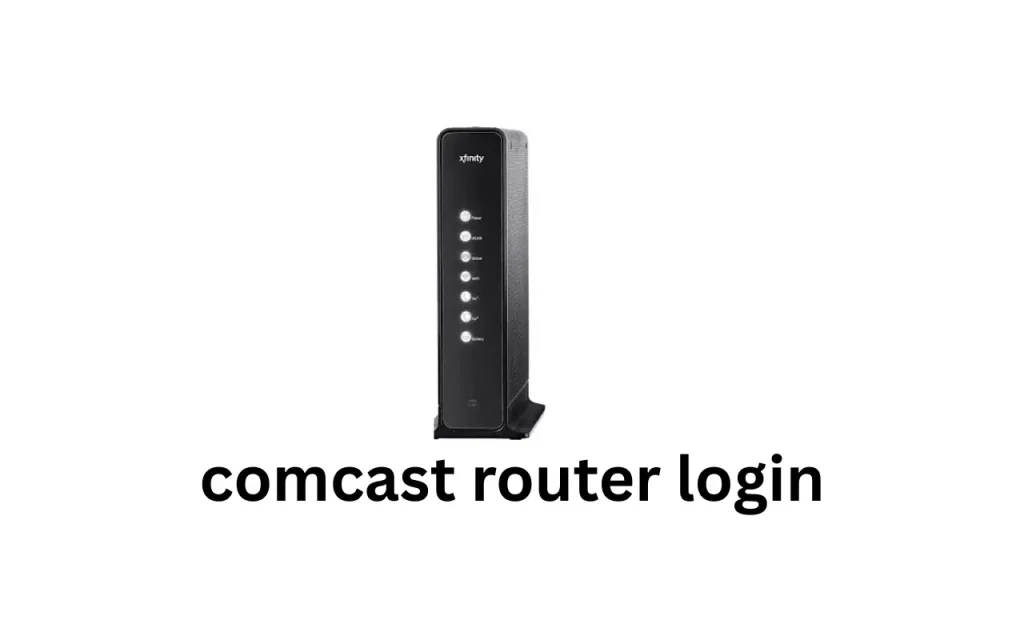
Comcast Router Login 10.1.10.1: Step-by-Step
The default login address for most Comcast routers is http://10.1.10.1, which connects you to the admin interface. This is where users can tweak their internet configurations, manage devices, and apply important updates.
Step-by-Step Instructions:
- Connect to the Comcast Network: Ensure you’re connected via Ethernet or Wi-Fi.
- Open a Web Browser: Launch Chrome, Firefox, Edge, or Safari.
- Type 10.1.10.1 in the Address Bar: Press Enter.
- Enter Login Credentials: Typically:
- Username: cusadmin
- Password: highspeed (or a custom password set by the user)
- Access the Admin Dashboard: Now you can manage and configure your network settings.
If the 10.1.10.1 address doesn’t work, alternative IPs like 10.0.0.1 or 192.168.1.1 may be applicable depending on your Comcast equipment model. Make sure your device isn’t using a VPN or proxy which may interfere with internal IP routing.
Comcast Router Login Username and Password
Most Comcast routers are shipped with default credentials which users must enter the first time they log in. These credentials are either printed on the label attached to the router or documented in the router’s manual.
Default Credentials:
- Username: cusadmin or admin
- Password: highspeed, password, or printed on the device sticker
Users should change these defaults immediately after login to prevent unauthorized access just like Classroom Screen Login. A strong password that includes numbers, symbols, and capital letters can significantly enhance the security of your network.
Comcast Router Login Default Info
The Comcast router login default settings are useful for first-time configuration or after performing a router reset. These settings provide direct access to the control panel.
| Setting | Default Value |
| Login IP Address | 10.1.10.1 |
| Username | cusadmin |
| Password | highspeed |
| Alternate IPs | 10.0.0.1, 192.168.1.1 |
| Admin URL | http://10.1.10.1 |
If these don’t work, it’s possible that either the ISP has changed the default credentials, or the user has updated them previously.
Comcast Router Login for Business Users
The Comcast router login for business uses the same IP (10.1.10.1), but the functionality is often more advanced. Business routers support enterprise-grade networking features that are essential for handling multiple employees, guest traffic, and dedicated services.
Features Available for Business Users:
- Guest Wi-Fi configuration
- Static IP address management
- VPN passthrough settings
- Firewall and VLAN setup
- Multiple SSID configurations
These features make Comcast Business routers highly adaptable to small and medium-sized enterprises needing secure and flexible networking environments.
Comcast Router Login Reset Process
When users forget login credentials or experience persistent issues, performing a reset is the most efficient way to restore access. Resetting the router clears custom settings and reinstates default login credentials.
Reset Procedure:
- Locate the Reset Button (usually a pinhole on the back).
- Use a paperclip to press and hold the button for 15 seconds.
- Wait 1–2 minutes for the device to reboot.
- Reconnect and use default credentials at 10.1.10.1.
Keep in mind this reset will erase:
- Wi-Fi network names
- Passwords
- Parental controls
- Port forwarding rules
Backup your configurations before resetting if possible.
Comcast Router Login Not Working: Troubleshooting
If you are unable to log in, consider these troubleshooting steps to regain access:
Common Causes:
- Entering the wrong IP (use 10.1.10.1 or 10.0.0.1)
- Incorrect login credentials
- Router not fully booted
- Browser cache causing issues
- Firewall blocking local IPs
Fixes:
- Try a different browser or Incognito mode
- Clear browser cache
- Disable third-party antivirus/firewall software
- Power cycle the router and PC
For persistent issues, Comcast support or a factory reset may be necessary.
Changing Wi-Fi Settings After Login
Once inside the admin interface, one of the first things users do is update the Wi-Fi SSID (network name) and password. This is critical for both personalization and security.
How to Change Wi-Fi Settings:
- Navigate to the Wireless Settings tab.
- Rename your SSID (Wi-Fi name).
- Create a strong Wi-Fi password.
- Save and reboot the router.
Ensure you reconnect all devices using the new password and verify all configurations post-reboot.
Accessing Comcast Router Login via App
Modern Comcast routers are compatible with the Xfinity App, which allows users to manage their networks remotely from a smartphone or tablet.
App-Based Features:
- View connected devices
- Pause Wi-Fi access
- Enable parental controls
- Perform speed tests
- Update network name and password
To use this:
- Download the Xfinity App from Google Play or App Store.
- Sign in with your Comcast/Xfinity ID.
- Tap Internet > Your Network to access router controls.
The app simplifies routine tasks without needing to access the full router interface through a browser.
Advanced Settings Through Router Login
The web interface offers powerful tools for users with advanced networking needs. These include:
- Port Forwarding: Set rules for specific devices or applications.
- QoS (Quality of Service): Prioritize bandwidth for critical apps.
- MAC Filtering: Restrict devices based on hardware addresses.
- DMZ and Firewall Rules: Enable secure access while isolating threats.
These settings are particularly useful for gamers, remote workers, or IT administrators.
Comcast Router Login for Static IP & VLAN Setup
Advanced users and business customers may need to configure Static IPs or VLANs for segmentation or device assignment.
Setup Steps:
- Login to the router admin panel
- Navigate to Advanced Settings > Network Configuration
- Assign Static IPs for devices like printers or servers
- Configure VLANs by department or floor to isolate traffic
These features ensure optimal network performance and control across various user groups or applications.
Comcast Router Login Tips & Best Practices
Here are some best practices for secure and efficient router management:
- Always change the default username and password
- Regularly update your router firmware
- Use WPA3 encryption if available
- Limit admin access to trusted users
- Periodically review connected devices and remove unknown ones
These simple steps can prevent unauthorized access and improve the overall security and performance of your network.
FAQs about Comcast Router Login
Final Thoughts
Mastering the Comcast router login process gives you complete administrative control over your home or business network. From accessing the router at 10.1.10.1 to setting custom passwords, configuring advanced options, or using the Xfinity App, this guide equips you with the tools you need for reliable, secure internet access.
By regularly checking your router settings and applying best practices, you’ll maintain a safe and efficient digital environment. Don’t wait until there’s a problem—log in, configure, and secure your network today.







