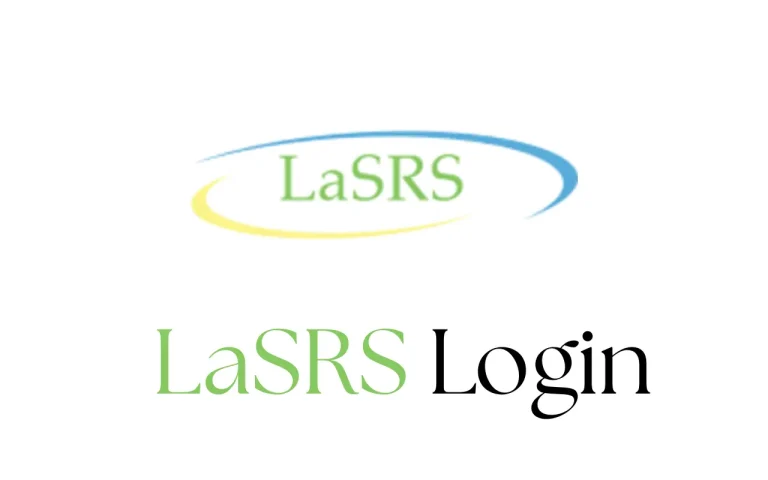T-Mobile Hotspot Login: Complete Access & Management Guide
T-Mobile offers reliable wireless hotspot devices that allow users to connect their phones, tablets, and laptops to the internet on the go. To make the most out of your hotspot, it’s essential to understand how the T-Mobile hotspot login process works. This guide walks you through everything from accessing your hotspot dashboard to resetting passwords and managing device settings. Whether you’re using a Franklin T9, a MiFi device, or another T-Mobile model, this guide ensures you stay connected with minimal hassle.
What is T-Mobile Hotspot?
A T-Mobile hotspot is a portable device that connects to the T-Mobile cellular network and broadcasts a Wi-Fi signal, allowing multiple devices to share a single internet connection. These devices are ideal for people who work remotely, travel frequently, or live in areas with limited broadband access. Hotspots offer the flexibility to access high-speed internet wherever T-Mobile’s network reaches.
They are typically managed through a web-based interface that allows users to configure settings such as device name, passwords, and security protocols. To access these settings, you’ll need to complete the T-Mobile hotspot login process, which gives you administrative control over your device.
How to Perform T-Mobile Hotspot Login
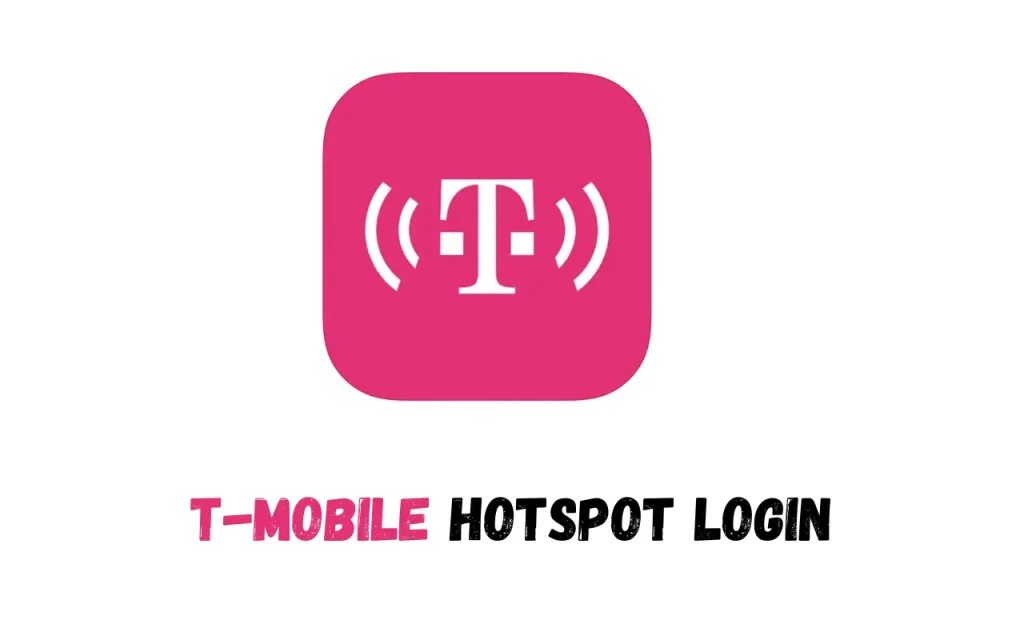
The T-Mobile hotspot user login process enables you to access your device’s admin settings. Whether you’re changing your network name, modifying the password, or performing a firmware update, the login interface is your control hub, similar to the Xfinity Hotspot login which was helpful.
Login Steps:
- Turn on your T-Mobile hotspot device
- Connect your phone or computer to the hotspot’s Wi-Fi network
- Open a browser and enter http://mobile.hotspot or 192.168.0.1 in the address bar
- Enter the default username and password (usually admin for both)
- Click Login to access the admin dashboard
Once logged in, you’ll be able to customize settings such as SSID, passwords, firewall options, and more. If you’re using a model like the Franklin T9, the interface might also show data usage stats and connected devices.
T-Mobile Hotspot Login Admin Password
The T-Mobile hotspot secure login password is your gateway to admin features. Most devices use the default admin for both username and password. However, for enhanced security, it is recommended that you change these credentials after initial setup.
To Change the Admin Password:
- Log into the admin dashboard
- Navigate to Settings > Device Settings > Change Password
- Enter the current password and the new password
- Save changes and re-login with the new credentials
Regularly updating your admin credentials reduces the risk of unauthorized access and helps keep your network secure.
T-Mobile Admin Login Access
Beyond just the hotspot interface, T-Mobile admin login gives you access to more advanced configuration settings. These settings can include enabling VPN passthrough, blocking specific devices, managing network bandwidth, and checking firmware versions.
While most users only need basic access, IT professionals and advanced users benefit from digging into the admin settings to fully customize their experience. T-Mobile provides detailed user manuals for each model which can help navigate these features.
Franklin T9 Mobile Hotspot Login
The Franklin T9 is one of the most popular hotspot models offered by T-Mobile. Performing a Franklin T9 mobile hotspot login is nearly identical to the general steps outlined earlier but may include additional options like SIM management and usage alerts.
To log in:
- Connect to the Franklin T9 network
- Navigate to http://mobile.hotspot
- Use default credentials unless previously changed
- Access dashboard and settings
From here, you can also update the firmware, view your monthly data allowance, and enable parental controls.
T-Mobile Hotspot Login Free Access Consideration
While the login process itself is always free, it’s important to clarify what people often mean by T-Mobile hotspot sign in free. If you’re attempting to access a hotspot with no associated plan or subscription, you’ll likely be prompted to buy a data pass. T-Mobile doesn’t offer unlimited hotspot use without some sort of prepaid or postpaid data plan.
However, some plans allow data rollover or free usage during off-peak hours. You can view these settings and any promotional offerings directly through your account dashboard after login.
T-Mobile Hotspot Login Forgot Password
Forgetting your admin login credentials is common. Thankfully, recovering or resetting your T-Mobile hotspot sign in password is straightforward.
Reset Options:
- Look for a Reset button on the device (usually near the charging port)
- Hold the button for 10 seconds until the device restarts
- This will restore factory settings, including the default login credentials
You can also refer to the device user manual or contact T-Mobile support for step-by-step recovery assistance.
T-Mobile Hotspot Login Activation
Before you can log in and use the internet, your hotspot must be activated. T-Mobile hotspot sign in activation typically occurs during the first use when you insert a SIM card and power on the device.
Activation Steps:
- Power on the hotspot
- Insert activated T-Mobile SIM
- Connect to Wi-Fi and go to the admin login page
- Follow the on-screen instructions to complete activation
If activation fails, make sure the SIM is provisioned correctly and that your account includes hotspot usage.
http mobile hotspot login admin password Setup
Entering http://mobile.hotspot in your browser allows direct access to your device’s admin portal. The http mobile hotspot login admin password will either be the default or the one you’ve set during previous logins.
Always change default passwords and update firmware to keep the interface secure. You should also note that browser compatibility matters; some devices load more consistently with Chrome or Firefox.
http mobile hotspot settings and Configuration
The http mobile hotspot settings page is your control panel. Here you can:
- Change Wi-Fi name and password
- Set data limits and alerts
- Enable Guest Network
- Block MAC addresses
- Schedule power savings
Advanced features vary by model, but T-Mobile ensures basic settings are easy to locate and configure.
Troubleshooting Common Login Problems
Here are some common issues and how to solve them:
- Can’t Access Admin Page: Double-check if you’re connected to the correct Wi-Fi. Restart your hotspot.
- Wrong Password: Reset the device to restore the default password.
- Slow Interface Load: Clear your browser cache or try a different browser.
- Locked Account: Wait 15 minutes or perform a factory reset.
T-Mobile Hotspot Login Tips and Best Practices
To maintain security and reliability, follow these tips:
- Change your admin credentials every 60 days
- Don’t share passwords with unauthorized users
- Update firmware regularly
- Keep the device in a central location for best signal
- Use encrypted connections for sensitive browsing
FAQs
Final Thoughts
The T-Mobile hotspot login process is central to effectively managing your wireless internet experience. From setting up a secure password to activating a new device, T-Mobile’s system is designed for ease of use and robust performance. Whether you’re a frequent traveler, a remote worker, or just someone looking for mobile internet, understanding how to access and manage your hotspot can greatly enhance your online convenience.
Utilize admin settings to fine-tune performance and security, and always stay aware of new features or firmware updates that may improve connectivity. With this guide, you’re well-equipped to stay online—securely and efficiently.