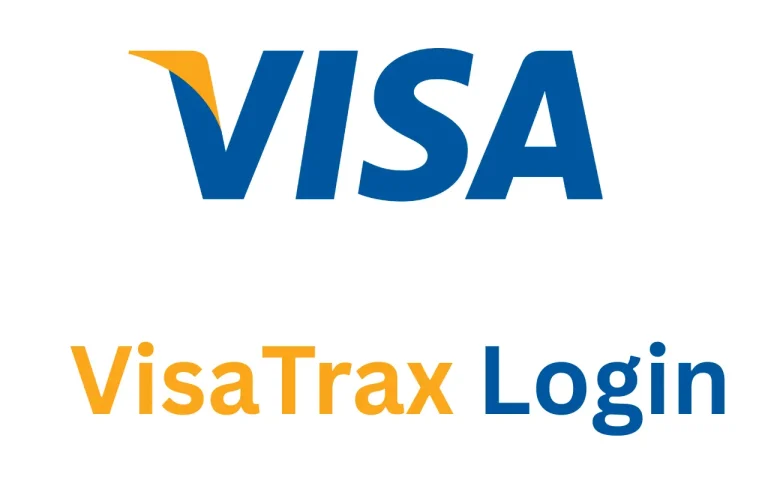txAdmin Login Guide: Accessing Your FiveM Server Admin Panel Securely
Managing a FiveM server efficiently requires a powerful admin tool, and txAdmin is the go-to solution for many server owners. Designed to offer control, stability, and monitoring for GTA V multiplayer environments, txAdmin is a comprehensive tool that simplifies server management. From logging in to your dashboard to customizing server settings, this guide explains everything you need to know about the txAdmin login process.
What Is txAdmin?
txAdmin is a web-based administration tool built into FiveM, a popular multiplayer modification framework for Grand Theft Auto V. The platform gives server administrators the ability to control and monitor server activities, manage player sessions, run diagnostics, and much more. Unlike traditional command-line management systems, txAdmin provides a rich user interface that is both accessible and highly functional.
txAdmin offers centralized access to server functions, allowing administrators to schedule restarts, install scripts, and even manage user roles from a single portal. With increasing popularity among GTA RP communities, it has quickly become an industry standard for efficient FiveM server management. It streamlines tasks that were once cumbersome, making server operation smoother and more secure for both novice and advanced users.
How to Access txAdmin Login

To access your txAdmin login, you first need to set up a FiveM server that includes txAdmin. Most modern FiveM server setups already have txAdmin integrated. Once you have your server running, you can open txAdmin from a web browser.
Logging into txAdmin is typically done from the server host machine via the local IP address. If configured correctly, the admin panel opens in your web browser and displays a secure login screen prompting you for credentials. It’s essential to perform the login from a secure environment, especially during the first-time setup, to avoid exposing the admin portal to unauthorized users.
Login Steps:
- Start your FiveM server
- Visit http://localhost:40120/ on the same machine
- Enter your txAdmin login password
- Access your txAdmin dashboard to manage your server
Once logged in, users can access settings, view logs, monitor players, and manage server performance. Remote login access is possible but requires additional configuration.
txAdmin Default Login Information
During the first setup of txAdmin, you’ll be prompted to create a password. There is no universal txAdmin default login, as the password is defined by the admin during installation. However, many users mistakenly believe there is a default password, which can lead to security risks. If you’re managing multiple tools or platforms, you may also find our Classroom Screen Login guide useful for streamlining access in educational environments.
This approach ensures that only the individual or team setting up the server has full control. Unlike other platforms that may come with factory defaults, txAdmin prioritizes security from the moment of installation. Not setting a unique password during installation or sharing credentials can compromise your entire FiveM server infrastructure.
Key Points:
- No official default password exists
- The first user becomes the admin
- Store the password securely after initial setup
- Reset password via file deletion only if necessary (covered later)
txAdmin Dashboard Features
Once logged in, the txAdmin dashboard becomes your command center. It provides real-time information about server performance, player activity, and administrative alerts. Everything from console outputs to scheduled restarts can be managed directly from this panel.
The dashboard offers several panels such as Server Stats, Resource Monitor, Player Logs, and Performance Metrics. Admins can use the interface to start, stop, or restart the server, install custom resources, track player bans, and automate scheduled tasks. In larger RP communities, the dashboard’s webhook integration allows real-time alerts to be pushed to Discord servers for team-wide awareness.
Key Dashboard Functions:
- Server console access and live logs
- Start/stop/restart commands for real-time control
- Resource management including start order and dependencies
- Player bans, kicks, and warning history with timestamp logs
- Scheduled tasks, automatic restarts, and backup snapshots
Overall, the dashboard is customizable and supports multi-user access with role-specific permissions.
txAdmin Login on Localhost
Most users perform the txAdmin login localhost from the machine hosting the FiveM server. By default, txAdmin listens on port 40120 and is only accessible from the local IP for security.
This setup ensures that the administrative interface isn’t exposed to the internet by default. If remote access is required (e.g., for co-admins or external monitoring), it should be done through secure channels such as a reverse proxy or VPN. You can also configure access rules to restrict login attempts to known IP ranges, adding an additional layer of security.
Localhost access is preferred for sensitive tasks like server updates, database resets, or plugin testing, where unauthorized changes could impact the entire player base.
Download and Install txAdmin
To access txAdmin login download, you must install FiveM FXServer. txAdmin comes bundled with FXServer, meaning you don’t need to install it separately.
The installation is relatively straightforward and guided through a wizard interface. Users simply download the latest FXServer binary, extract it, and run the executable. The setup wizard will prompt you to configure server name, endpoints, and set your admin credentials securely.
Installation Steps:
- Download FXServer from the official txAdmin website
- Extract the files and run FXServer.exe
- Follow the setup wizard and create your txAdmin login password
- Complete server setup and access the dashboard via localhost
It’s recommended to install FXServer in a dedicated directory and run it under an administrative account with firewall permissions properly configured.
txAdmin and FiveM Integration
txAdmin FiveM integration is seamless. Once set up, it allows you to configure core server settings directly from the web interface without editing configuration files manually.
Through the interface, users can manage resources (scripts and mods), enable logging, set up server branding, configure database connections, and fine-tune performance settings. Unlike basic FiveM setups, txAdmin provides a polished layer that enhances usability while offering transparency in actions taken by the admin.
Advanced users can also use txAdmin to deploy containerized server versions or set up version control systems for scripts. Many developers appreciate txAdmin for its ease of resource debugging and integration with Lua-based scripting.
txAdmin Website and Support
The official txAdmin website provides documentation, troubleshooting tips, and community support. It is hosted under the FiveM documentation site and offers in-depth tutorials for everything from installation to remote access configurations.
The site includes access to support forums, GitHub issues, and a community Discord where admins exchange scripts, monitor plugin updates, and troubleshoot problems. The support material is regularly updated, and most common errors have community-documented solutions with configuration samples.
Key Website Sections:
- Getting started guides and beginner walkthroughs
- Common error resolutions and patch notes
- Performance tuning and optimization best practices
- Webhook setup for Discord integration and alerting
Using the website ensures you’re working with the latest security advisories and performance enhancements for txAdmin.
FAQs
Final Thoughts
The txAdmin login system provides a reliable and powerful way to manage FiveM servers. Whether you’re setting up your first server or managing a multi-role RP environment, txAdmin gives you the tools needed for professional administration. From secure logins and powerful dashboards to automation and scripting support, txAdmin stands as the backbone for thousands of successful GTA RP communities.
As server demands grow and roleplay scenarios become more complex, txAdmin ensures that server stability and administrator accessibility are never compromised. With strong security protocols, a helpful interface, and unmatched community support, txAdmin is more than just a server tool—it’s the foundation of a successful RP community.