Windows 10 Auto Login: How to Enable Seamless Access
Enabling Windows 10 auto login can streamline your boot-up process by bypassing the need to manually enter your username and password every time your computer starts. This is especially useful for personal or kiosk systems where speed and convenience are prioritized. With multiple methods available, from simple settings to advanced registry edits, users can customize their Windows environment for fast access. This guide explores every known technique, including their pros, limitations, and best practices.
What is Windows 10 Auto Login?
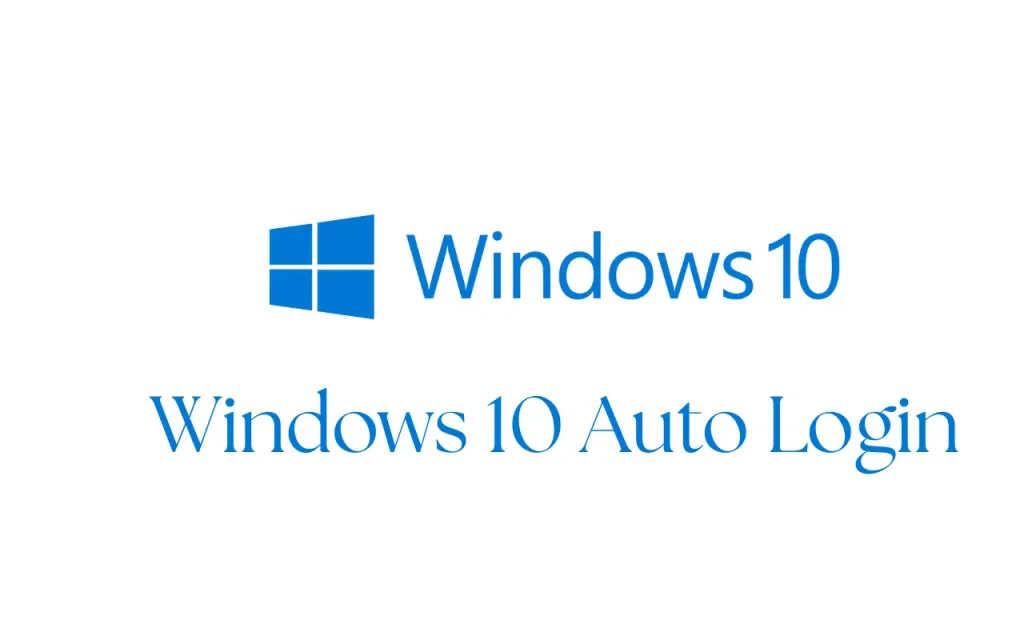
Windows 10 auto login refers to a configuration that automatically signs in a designated user when the computer boots up, skipping the Windows login screen. This is made possible by storing login credentials securely within the system—typically in the registry. This feature is particularly valuable for users operating dedicated machines, such as home media servers, kiosks, or test systems where repeated manual logins become tedious.
Its adoption is most prevalent in the following situations:
- Home PCs that are rarely accessed by multiple users.
- Developer testing environments requiring frequent reboots.
- Retail or public display terminals.
- Virtual machines where login needs to be automated for testing.
However, while convenience is enhanced, it’s essential to understand the security implications of storing login details.
Windows 10 Auto Login with Password
One of the easiest ways to enable auto login in Windows 10 is via the built-in User Accounts interface, accessible through netplwiz. This tool allows you to disable the password prompt and set a default user to be logged in at startup. This is perfect for users who want an effortless experience without tinkering with system files.
Steps:
- Press Win + R to open the Run dialog.
- Type netplwiz and press Enter.
- In the list of users, select the account you wish to auto-login.
- Uncheck the box labeled “Users must enter a username and password to use this computer.”
- Click Apply.
- When prompted, enter the account’s password and confirm it.
- Restart your system to test the setup.
This method is user-friendly and doesn’t involve advanced configuration, making it suitable for non-technical users.
Windows 10 Auto Login Without Password
If your goal is to bypass not just the login screen but also the password requirement altogether, you can choose to remove the account password. This isn’t the most secure approach but might be appropriate for tightly controlled environments like a child’s PC or standalone media systems.
Steps:
- Open Settings > Accounts > Sign-in options.
- Locate the Password section and select Change.
- Leave the new password fields blank and confirm.
- Now follow the netplwiz steps described above to enable auto login.
Keep in mind that removing your password eliminates all user-level protection for the account. Use this only if you’re sure the device won’t be exposed to unauthorized users.
Windows 10 Auto Login Registry Method
Power users and administrators often prefer registry editing due to its flexibility and ability to be deployed via scripts or Group Policy Objects (GPOs) in enterprise settings. The Windows 10 auto login registry method offers fine-grain control, but it comes with risks if used improperly.
Steps:
- Press Win + R, type regedit, and hit Enter.
- Navigate to the following key:
HKEY_LOCAL_MACHINE\SOFTWARE\Microsoft\Windows NT\CurrentVersion\Winlogon - Look for or create the following string values:
- DefaultUserName – the username of the auto-login account.
- DefaultPassword – the corresponding password.
- AutoAdminLogon – set this to 1 to enable auto login.
Optional fields for domain logins include:
- DefaultDomainName – required for domain accounts.
- After saving changes, close the Registry Editor.
- Reboot to confirm auto login.
Note: Avoid mistyping or deleting registry keys. Always export your registry before making edits.
Windows 10 Auto Login to Specific User
On systems with multiple user profiles, configuring Windows 10 auto login to a specific user ensures that only one predefined profile is loaded during each boot. This helps prevent unauthorized access to admin or secondary accounts.
You can achieve this by selecting the desired user in netplwiz and setting it as the default. However, note that once auto login is enabled, Windows will skip the login screen and always load the specified profile unless you manually intervene during startup.
For families or shared PCs, you may want to avoid this and keep manual login prompts enabled to preserve user separation and data privacy.
Windows 10 Auto Login Domain Account
IT administrators may need to configure auto login for systems joined to an Active Directory domain. Unlike local accounts, domain accounts require an extra registry key: DefaultDomainName. This is crucial for systems in educational labs or enterprise deployment scenarios.
After editing the registry:
- Confirm the correct domain user credentials.
- Use Group Policy to restrict access to the registry.
- Monitor the machine for unusual login behavior, especially in shared spaces.
Always check company IT policy compliance before enabling this feature.
Enable Auto Login Windows 10 Using Group Policy (Optional)
While the registry offers direct access, the Group Policy Editor (available in Pro and Enterprise versions) provides a centralized way to manage login settings across multiple machines.
Steps:
- Open gpedit.msc.
- Navigate to:
Computer Configuration > Administrative Templates > System > Logon - Enable policies like “Always use classic logon” to ensure compatibility with registry settings.
Group Policy can also be used to disable password expiration policies and sync auto login credentials at boot.
Windows 11 Auto Login Support
With the introduction of Windows 11 auto login , many backend systems have remained consistent, meaning auto login methods from Windows 10 still apply. However, some UI components have changed, and netplwiz may be hidden in newer builds.
You can rely on the registry method to set up auto login in Windows 11. Microsoft may eventually phase out netplwiz, so becoming familiar with registry-based solutions is recommended for future-proofing your configuration.
Also, in Windows 11 Home, you may need to re-enable password settings before editing the login behavior.
Alternatives: Use Scheduled Tasks or Scripts
While not a direct login method, using Task Scheduler or PowerShell scripts after auto login can automate post-login actions. This includes launching apps, connecting VPNs, or syncing cloud services like OneDrive.
Combined with auto login, this setup creates an efficient, fully automated environment suitable for productivity, streaming, or data processing setups.
Advanced users can create scripts that detect system uptime, network status, or user activity to trigger different workflows.
Security Considerations for Auto Login
Auto login, while convenient, poses serious security risks if not managed properly:
- Physical access = full access.
- Password stored in plaintext in the registry.
- No user separation or audit logging.
Security Tips:
- Use BitLocker or third-party disk encryption.
- Limit auto login to desktop devices in secure locations.
- Implement BIOS/UEFI password to prevent bypass.
- Disable boot from USB/CD to protect against offline attacks.
In enterprise environments, audit these settings regularly to ensure compliance and security.
Troubleshooting Auto Login Issues
Common problems with auto login include login loops, failure to bypass the login screen, or changes not applying after a reboot.
Common Causes:
- Password was changed but not updated in the registry.
- Group Policies reset auto login settings.
- Windows updates override manual configurations.
Solutions:
- Rerun netplwiz and reconfigure the credentials.
- Recheck and reapply registry keys.
- Use Event Viewer to check authentication logs.
If persistent issues occur, test using a new user profile or temporary account to isolate the problem.
FAQs About Windows 10 Auto Login?
Final Thoughts
Setting up Windows 10 auto login can greatly improve your system’s accessibility and boot time, especially for dedicated setups like kiosks, home labs, or media servers. Whether you prefer using netplwiz, the registry, or Group Policy, there’s a method suitable for each type of user.
Make sure to weigh the convenience against potential security risks. Protect your system with full disk encryption, BIOS-level access restrictions, and regular audits. When implemented responsibly, auto login can significantly enhance the usability of your Windows devices.







